Get your Application Keys
Signup for CometChat and then:- Create a new app
- Head over to the API Keys section and note the Auth Key, App ID & Region
Add the CometChat Dependency
CocoaPods
We recommend using CocoaPods, as they are the most advanced way of managing iOS project dependencies. Open a terminal window, move to your project directory, and then create aPodfile by running the following command.
- Swift
- Swift
2.4.1+ onwards, Voice & Video Calling functionality has been moved to a separate framework. In case you do not plan to use the calling feature, please add the Calling framework
pod 'CometChatCalls', '2.1.1' in your app Podfile.CometChatPro framework through CocoaPods.
- Swift
CometChatPro by command
- Swift
Request Authorization
Prepare your app for this requirement by providing justification strings. The justification string is a localizable message that you add to your app’sInfo.plist file to tell the user why your app needs access to the user’s photo library, Camera, Microphone. Then, App prompts the user to grant permission for access, the alert displays the justification string you provided, in the language of the locale selected on the user’s device. You can do this as follows:
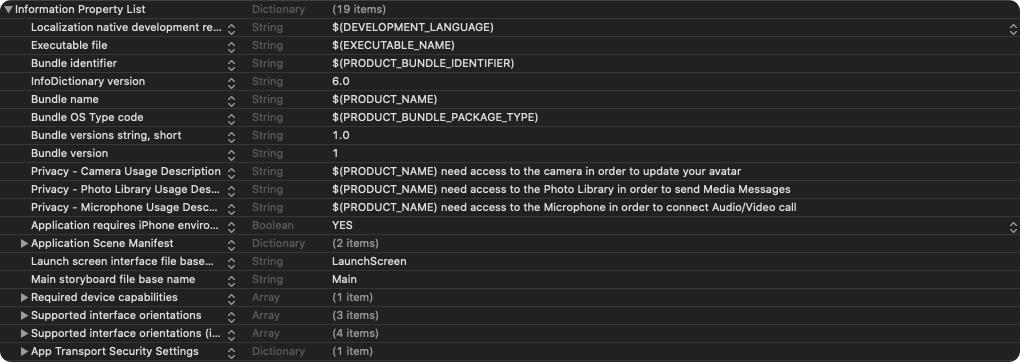
- Info.plist
Setup Bitcode
You can set the Enable Bitcode setting to YES present in build settings in your XCode project.
Swift Standard Libraries
CometChatProframework build on Swift, you have to ensure the required libraries are embedded. This can be done by setting the “Always Embed Swift Standard Libraries” checkbox in your target’s build settings to “Yes”:
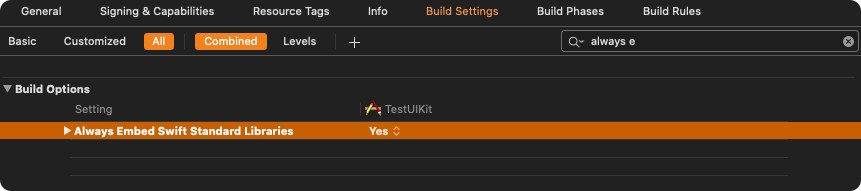
Set Header Search Path
Set theHeader Search Paths to $SDKROOT/usr/include/libxml2.
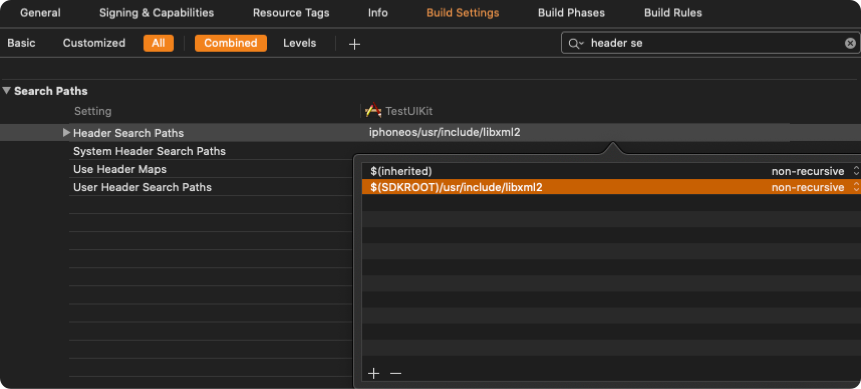
Setting for build for active architecture
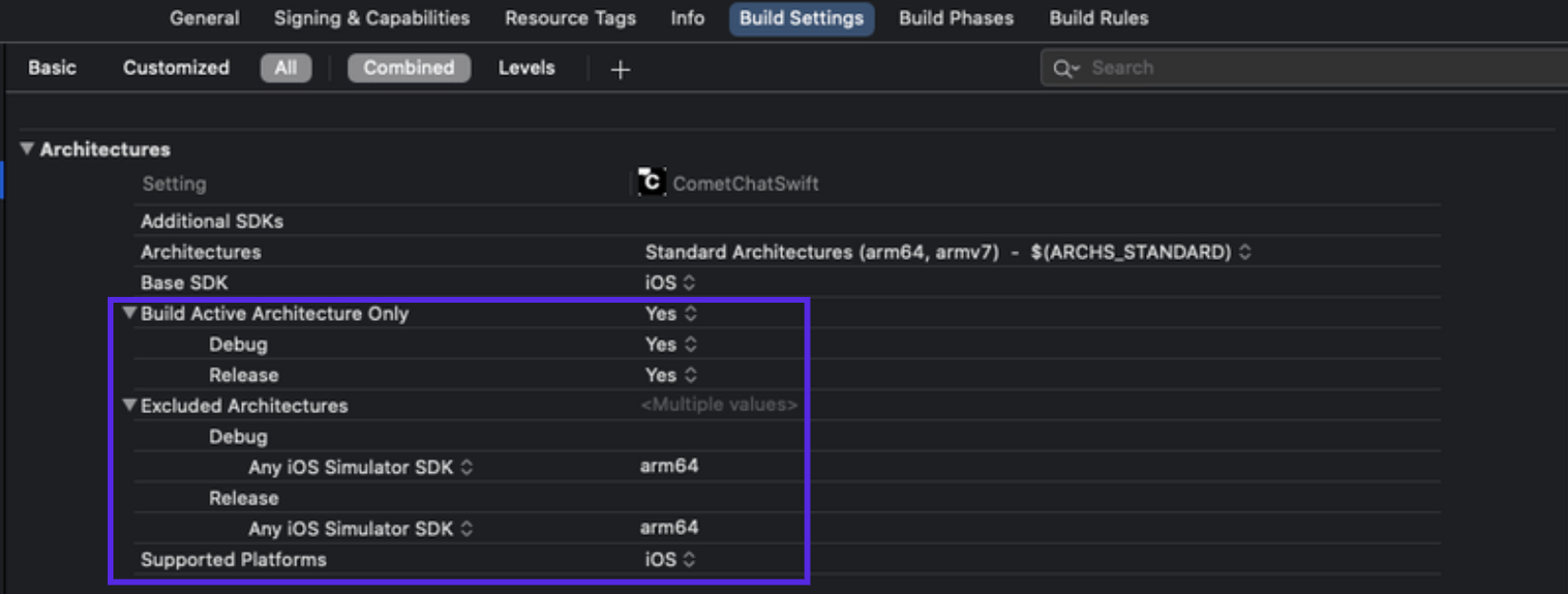
Initialize CometChat
Theinit() method initializes the settings required for CometChat. We suggest you call the method on app startup preferably in the didFinishLaunchingWithOptions: method of the AppDelegate class.
- Swift
- Objective-C
appId with your CometChat App ID in the above code.

